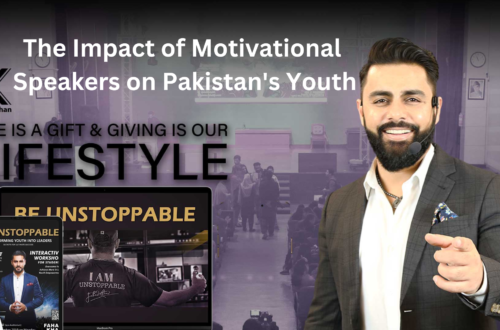“Check Word Count and Keyword Density Online”
As a content creator, you know how important it is to write quality content for your audience. However, writing great content is not the only aspect to consider when it comes to creating content that ranks high on search engines. You also need to consider the technical side of things, like keyword density and word count. Luckily, there are tools that can help you do just that.
In this article, we’ll be discussing the importance of checking your word count and keyword density online, and how to do it efficiently using some of the best online tools available.
What is Word Count?
Simply put, word count is the number of words in a given piece of content. It’s essential to pay attention to word count because search engines have a preference for longer-form content. This means that if you want to rank higher in search engine results pages (SERPs), you need to write content that is both engaging and informative, and also has an adequate word count.
Word count is also important for social media platforms. Many social media platforms have character limits, such as Twitter’s 280-character limit, which means that you need to be mindful of the length of your posts.
Why is Word Count Important?
Word count is an essential factor for SEO because longer-form content tends to perform better on search engines. This is because long-form content is more likely to be comprehensive and informative, providing readers with more value. Long-form content is also more likely to attract backlinks, which is another factor that search engines consider when ranking pages.
Moreover, long-form content provides opportunities for more keyword optimization. This is because longer articles can target more keywords, improving the chances of ranking for multiple keywords. With a higher word count, there are more opportunities to include related terms, synonyms, and long-tail keywords, which can also improve your chances of ranking for featured snippets.
What is Keyword Density?
Keyword density is the number of times a particular keyword or key phrase appears in a given piece of content, expressed as a percentage of the total word count. It’s important to pay attention to keyword density because search engines use it to understand the context and relevance of the content.
Why is Keyword Density Important?
Keyword density is important because it helps search engines understand what a piece of content is about. In the past, it was common practice for website owners to stuff their content with keywords to try and rank higher in search engine results. However, this is now seen as a spammy tactic and can result in a penalty from search engines.
Keyword density is important because it helps ensure that your content is balanced and not over-optimized. Ideally, you should aim for a keyword density of around 1-2%. This means that your keyword should appear naturally within the content and not be overused or forced.
How to Check Word Count and Keyword Density Online
Now that we’ve established the importance of word count and keyword density let’s take a look at some of the best online tools available to check these metrics.
- Word Counter
Word Counter is a free online tool that enables you to check the word count, character count, and keyword density of your content. It’s user-friendly and straightforward to use, making it an ideal tool for content creators of all levels of experience.
- Yoast SEO
Yoast SEO is a WordPress plugin that can help optimize your content for SEO. It includes a content analysis tool that provides feedback on the keyword density, readability, and other SEO factors of your content. Yoast SEO is an excellent tool for content creators who use WordPress as their content management system.
- Google Docs
If you’re already using Google Docs to create your content, you’ll be pleased to know that it also includes a built-in word counter. To check your word count, simply go to “Tools” and click on “Word Count”.